speed up your pc's startup using the start menu
Website last updated: Monday April 29, 2019
Now you have got rid of some unwanted programs it's time to sort out which programs are starting up every time you start your computer that you know nothing about! Many programs are designed to start when you start your computer but usually they are unnecessary.
Removing programs from the startup menu
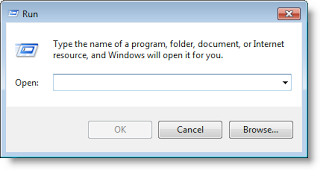 Some programs such as anti virus software must be run all the time and they are therefore designed to automatically start when you start your computer. Unfortunately there seems to be a little competition going on between software manufacturers to see who can get their software starting automatically without the user knowing. Often it's to allow the software to automatically update but it will do that when you use it anyway. meanwhile they all run in the background slowing your computer down and causing it to take a lot longer to boot up than usual.
Some programs such as anti virus software must be run all the time and they are therefore designed to automatically start when you start your computer. Unfortunately there seems to be a little competition going on between software manufacturers to see who can get their software starting automatically without the user knowing. Often it's to allow the software to automatically update but it will do that when you use it anyway. meanwhile they all run in the background slowing your computer down and causing it to take a lot longer to boot up than usual.
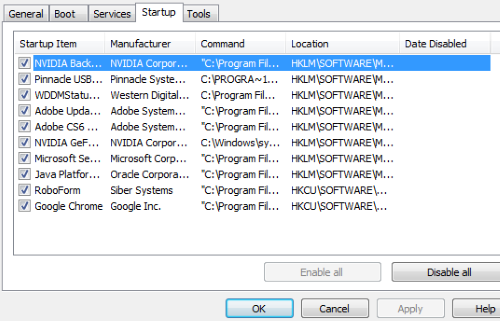 You can get rid of nearly all of them in the following way without harming your computer. Hold down the Windows key and press R to open the run menu shown above. (This works on all versions of Windows).
You can get rid of nearly all of them in the following way without harming your computer. Hold down the Windows key and press R to open the run menu shown above. (This works on all versions of Windows).
Now type "msconfig" (without the quote marks), where it says "Open" to open the startup menu. Windows versions up to version eight all work the same but Windows ten is slightly different. In older versions of Windows this menu will appear. These are the programs that start automatically with your computer. You will probably be surprised to see how many do. Note that to read the left hand column better you can make it wider by clicking your mouse on the feint line between the columns and then dragging to the right.
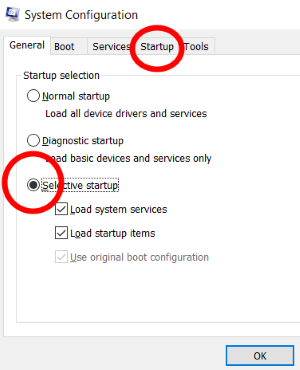 Now one at a time, take out the ticks in the left hand column being careful not to remove anything that should start up with the computer. Looking at the above from my spare Windows 7 PC the only two I would leave ticked are Microsoft Security and Roboform. All the others don't need to be in the startup menu. If you are not sure, type the name of the program into Google and see what it is or better still type the following into Google. "Can i remove xxxxxxxx from my computer start menu", obviously replace the xxxxx with the name of the program.
Now one at a time, take out the ticks in the left hand column being careful not to remove anything that should start up with the computer. Looking at the above from my spare Windows 7 PC the only two I would leave ticked are Microsoft Security and Roboform. All the others don't need to be in the startup menu. If you are not sure, type the name of the program into Google and see what it is or better still type the following into Google. "Can i remove xxxxxxxx from my computer start menu", obviously replace the xxxxx with the name of the program.
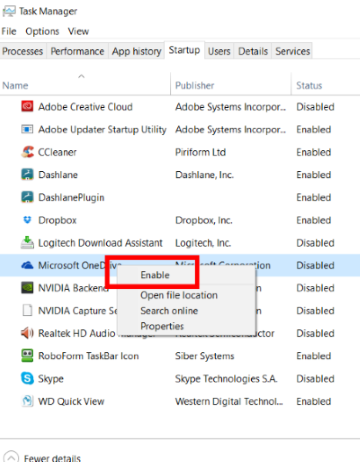 Windows ten has a different arrangement. After you type msconfig shown above, this menu will appear. Make sure selective startup is selected then click the startup tab. Now click on "Open task manager" on the next menu that appears.
Windows ten has a different arrangement. After you type msconfig shown above, this menu will appear. Make sure selective startup is selected then click the startup tab. Now click on "Open task manager" on the next menu that appears.
Just as above, check every entry and follow the same rules to remove all the entries that serve no useful purpose. This time instead of a tick box, right click on the offending entry and select "Disable" or "Enable" as shown here.
By way of illustration I have shown Microsoft One Drive being enabled but many items don't need to be. Again check with Google if unsure.
If the worst comes to the worst you can enable them all again. Please note these changes won't take affect until you re-boot your computer.
Assuming all has gone to plan, the next and final thing you need to do is to remove any junk programs that have attached themselves to your browser and I show how to do this on the next page.