create a windows 10 recovery drive
Website last updated: Monday April 29, 2019
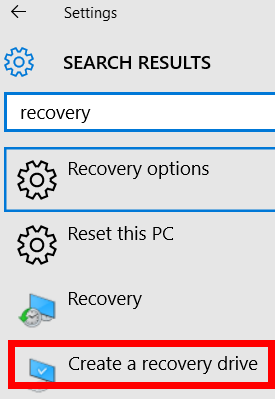 If you have taken advantage of Microsoft's offer of a free upgrade to Windows 10 which expired on July 29th 2016, you will not have any Windows installation disks should you need to reinstall Windows. If you run into problems with your PC, a USB recovery drive can help you troubleshoot and fix those problems, even if Windows won't start.
If you have taken advantage of Microsoft's offer of a free upgrade to Windows 10 which expired on July 29th 2016, you will not have any Windows installation disks should you need to reinstall Windows. If you run into problems with your PC, a USB recovery drive can help you troubleshoot and fix those problems, even if Windows won't start.
A recovery drive is what used to be called a system repair disk and is created on a USB memory stick which must be at least 8 Gb in capacity. This is how to create a bootable recovery drive which will allow you access to advanced startup options which will allow you to recover or repair your Windows 10 operating system.
Insert your USB memory stick into a USB port. It must be a minimum of 8 Gb capacity and all existing files on it will be lost during this process.
Important notes:
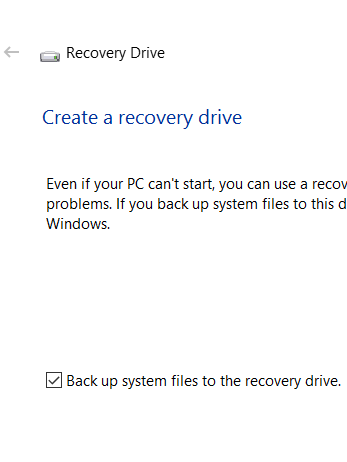 You must be signed in as a administrator to create a recovery drive
You must be signed in as a administrator to create a recovery drive
A recovery drive created on a 32 bit machine won't work on a 64 bit machine and vice versa.
To make the recovery drive, click on the Windows start menu and then on "Settings". When the settings menu opens type "recovery", (without the quotes), into the top right search box until you get the menu shown above. Now click on "Create a recovery drive". Click "Yes" to the prompt that appears and you will get this menu. Click "Yes" when prompted.
Windows will spend a few minutes getting things together then you will be prompted where to save the recovery drive and your USB stick should be highlighted. Make absolutely sure it's the correct location because you are about to erase everything on it! Click OK and wait. It took my PC about an hour to do the job.
Before you start I advise going to "Power options" and changing the settings so that the monitor doesn't shut down before you create your recovery drive. The reason for this is that when I did this, I checked after a while and tapped the space bar to wake up the monitor. The whole process then cancelled much to my great annoyance. You can set the monitor power back after it's finished.
If you have a problem and the above doesn't work, take the tick out of the box shown above where it says "Back up system files to the recovery drive"